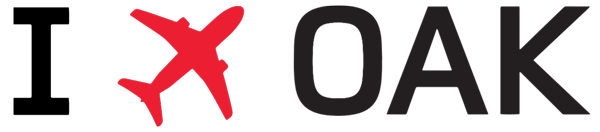How to File a Complaint
Or call (510) 563-6463
Our greatest priority is to respond to phone calls and website-submitted complaints in a timely manner. The Noise Abatement and Environmental Affairs Office reviews all comments or complaints and responds as soon as possible with appropriate and pertinent information. PLEASE NOTE: Any complaint that contains vulgar or offensive language will not be logged as a complaint.
How to Use the OAK Noise Complaint App
iPhone Users
Android Users
Response to Citizens
When making a complaint, if you request more information, you will receive a response from the Noise Abatement Office. In general, first-time complaints receive a written response. If you wish to be contacted by telephone, two attempts will be made to reach you and at least one message is left, if possible.
Investigating Aircraft Noise Events
Members of the community can view flight tracks of aircraft operations at WebTrak with a 20-minute delay or playback the desired time period. View flight tracks.
How Do I File a Noise Complaint?
- File a noise complaint on WebTrak
- Noise Complaint Hotline (510) 563-6463
- Email [email protected]
Noise complaints will be accepted until the 7th of the month for the previous month. Complaints received after that date will not be logged.
Info for Users on Internet Explorer 11 and Older
The Noise Complaint App is not compatible with Internet Explorer 11 and older. Please use a different browser to access the app or file a complaint using the noise complaint form.